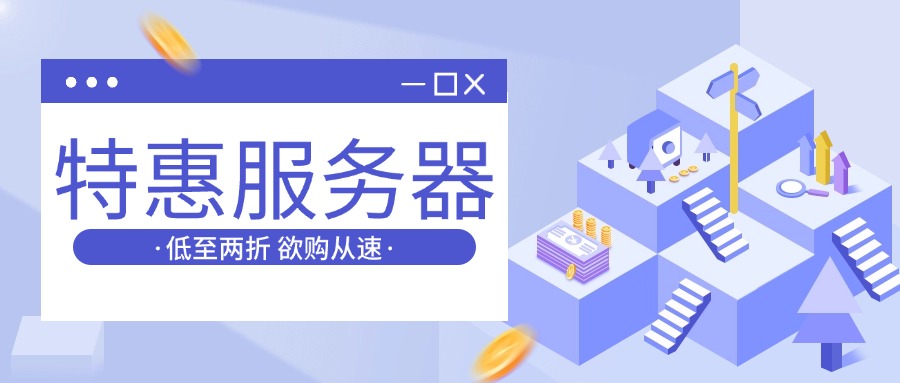VS Code 开发配置
VS Code 是一个轻量级但功能强大的代码编辑器,非常适合 Gin-Vue-Admin 项目的开发。本指南将详细介绍如何配置 VS Code 以获得最佳的开发体验。
📋 前置要求
在开始配置之前,请确保您已经:
🚀 快速开始
1. 打开工作区
推荐使用 VS Code 的工作区功能来管理整个项目:
# 进入项目根目录
cd gin-vue-admin
# 使用 VS Code 打开整个项目
code .或者打开预配置的工作区文件:

2. 工作区配置
创建 .vscode/gin-vue-admin.code-workspace 文件:
{
"folders": [
{
"name": "🔧 Server (Go)",
"path": "./server"
},
{
"name": "🎨 Web (Vue)",
"path": "./web"
},
{
"name": "📚 Docs",
"path": "./docs"
}
],
"settings": {
"go.gopath": "",
"go.goroot": "",
"go.toolsManagement.autoUpdate": true,
"typescript.preferences.importModuleSpecifier": "relative",
"eslint.workingDirectories": ["web"],
"editor.codeActionsOnSave": {
"source.fixAll.eslint": true
}
},
"extensions": {
"recommendations": [
"golang.go",
"vue.volar",
"bradlc.vscode-tailwindcss",
"esbenp.prettier-vscode",
"ms-vscode.vscode-typescript-next"
]
}
}🔌 必备插件安装
Go 开发插件
Go (golang.go)
- Go 语言官方插件
- 提供语法高亮、智能提示、调试等功能
Go Outliner (766b.go-outliner)
- 显示 Go 文件的结构大纲
Vue 开发插件
Vue Language Features (Volar) (vue.volar)
- Vue 3 官方语言支持
- 替代 Vetur,提供更好的 TypeScript 支持
TypeScript Vue Plugin (Volar) (vue.vscode-typescript-vue-plugin)
- Vue 文件的 TypeScript 支持
通用开发插件
Prettier - Code formatter (esbenp.prettier-vscode)
- 代码格式化工具
ESLint (dbaeumer.vscode-eslint)
- JavaScript/TypeScript 代码检查
Tailwind CSS IntelliSense (bradlc.vscode-tailwindcss)
- Tailwind CSS 智能提示
Auto Rename Tag (formulahendry.auto-rename-tag)
- 自动重命名配对的 HTML/XML 标签
Path Intellisense (christian-kohler.path-intellisense)
- 文件路径智能提示
安装插件
# 使用命令行安装推荐插件
code --install-extension golang.go
code --install-extension vue.volar
code --install-extension vue.vscode-typescript-vue-plugin
code --install-extension esbenp.prettier-vscode
code --install-extension dbaeumer.vscode-eslint
code --install-extension bradlc.vscode-tailwindcss
code --install-extension formulahendry.auto-rename-tag
code --install-extension christian-kohler.path-intellisense🏃♂️ 运行和调试配置
1. 创建调试配置
在项目根目录创建 .vscode/launch.json 文件:
{
"version": "0.2.0",
"configurations": [
{
"name": "🔧 Launch Server (Go)",
"type": "go",
"request": "launch",
"mode": "auto",
"program": "${workspaceFolder}/server/main.go",
"cwd": "${workspaceFolder}/server",
"env": {
"GIN_MODE": "debug"
},
"args": [],
"showLog": true,
"console": "integratedTerminal"
},
{
"name": "🎨 Launch Web (Node)",
"type": "node",
"request": "launch",
"cwd": "${workspaceFolder}/web",
"runtimeExecutable": "npm",
"runtimeArgs": ["run", "serve"]
}
],
"compounds": [
{
"name": "🚀 Launch Both (Server + Web)",
"configurations": [
"🔧 Launch Server (Go)",
"🎨 Launch Web (Node)"
],
"stopAll": true
}
]
}2. 创建任务配置
创建 .vscode/tasks.json 文件:
{
"version": "2.0.0",
"tasks": [
{
"label": "🔧 Build Server",
"type": "shell",
"command": "go",
"args": ["build", "-o", "gin-vue-admin", "main.go"],
"options": {
"cwd": "${workspaceFolder}/server"
},
"group": "build",
"presentation": {
"echo": true,
"reveal": "always",
"focus": false,
"panel": "shared"
}
},
{
"label": "🎨 Build Web",
"type": "shell",
"command": "npm",
"args": ["run", "build"],
"options": {
"cwd": "${workspaceFolder}/web"
},
"group": "build",
"presentation": {
"echo": true,
"reveal": "always",
"focus": false,
"panel": "shared"
}
},
{
"label": "📝 Generate Swagger",
"type": "shell",
"command": "swag",
"args": ["init"],
"options": {
"cwd": "${workspaceFolder}/server"
},
"group": "build",
"presentation": {
"echo": true,
"reveal": "always",
"focus": false,
"panel": "shared"
}
}
]
}3. 运行项目
方式一:使用调试面板
- 按
Ctrl+Shift+D(Windows/Linux) 或Cmd+Shift+D(macOS) 打开调试面板 - 选择要运行的配置:
- 🔧 Launch Server (Go): 仅启动后端服务
- 🎨 Launch Web (Node): 仅启动前端应用
- 🚀 Launch Both (Server + Web): 同时启动前后端



方式二:使用终端
# 启动后端(在 server 目录)
cd server
go run main.go
# 启动前端(在 web 目录)
cd web
npm run serve方式三:使用任务
- 按
Ctrl+Shift+P(Windows/Linux) 或Cmd+Shift+P(macOS) - 输入 "Tasks: Run Task"
- 选择要执行的任务
⚙️ Go 环境配置
1. 配置 Go 模块代理
为了提高依赖下载速度,建议配置 Go 模块代理:
# 启用 Go Modules
go env -w GO111MODULE=on
# 配置模块代理
go env -w GOPROXY=https://goproxy.cn,direct
# 配置校验和数据库
go env -w GOSUMDB=sum.golang.google.cn2. VS Code Go 插件配置
在 VS Code 设置中添加以下配置:
{
"go.toolsManagement.autoUpdate": true,
"go.useLanguageServer": true,
"go.gocodeAutoBuild": false,
"go.lintOnSave": "package",
"go.vetOnSave": "package",
"go.buildOnSave": "package",
"go.testOnSave": false,
"go.coverOnSave": false,
"go.formatTool": "goimports",
"go.gotoSymbol.includeImports": true,
"go.gotoSymbol.includeGoroot": true,
"gopls": {
"experimentalWorkspaceModule": true,
"completeUnimported": true,
"usePlaceholders": true,
"deepCompletion": true
}
}3. 安装 Go 工具
在 VS Code 中按 Ctrl+Shift+P,输入 "Go: Install/Update Tools",选择所有工具进行安装。
🎨 前端开发配置
1. Prettier 配置
在 web 目录创建 .prettierrc 文件:
{
"semi": false,
"singleQuote": true,
"tabWidth": 2,
"trailingComma": "none",
"printWidth": 100,
"bracketSpacing": true,
"arrowParens": "avoid"
}2. ESLint 配置
确保 web 目录有正确的 .eslintrc.js 配置文件。
3. VS Code 前端设置
{
"typescript.preferences.importModuleSpecifier": "relative",
"typescript.suggest.autoImports": true,
"editor.codeActionsOnSave": {
"source.fixAll.eslint": true
},
"eslint.workingDirectories": ["web"],
"vetur.validation.template": false,
"vetur.validation.script": false,
"vetur.validation.style": false
}🔧 实用技巧
1. 代码片段
创建 Go 代码片段 .vscode/go.code-snippets:
{
"Gin Handler": {
"prefix": "ginhandler",
"body": [
"// $1 $2",
"// @Tags $3",
"// @Summary $2",
"// @Security ApiKeyAuth",
"// @accept application/json",
"// @Produce application/json",
"// @Success 200 {object} response.Response \"成功\"",
"// @Router /$4 [$5]",
"func (a *$6Api) $1(c *gin.Context) {",
"\t$0",
"}"
],
"description": "Create a Gin handler with Swagger annotations"
}
}2. 快捷键配置
在 keybindings.json 中添加自定义快捷键:
[
{
"key": "ctrl+shift+r",
"command": "workbench.action.tasks.runTask",
"args": "🔧 Build Server"
},
{
"key": "ctrl+shift+w",
"command": "workbench.action.tasks.runTask",
"args": "🎨 Build Web"
}
]3. 文件关联
在设置中添加文件关联:
{
"files.associations": {
"*.vue": "vue",
"*.go": "go",
"*.yaml": "yaml",
"*.yml": "yaml"
}
}🐛 调试技巧
1. Go 调试
- 在代码行号左侧点击设置断点
- 使用
F5开始调试 - 使用
F10单步执行,F11步入函数 - 在调试控制台查看变量值
2. 前端调试
- 使用浏览器开发者工具
- 在 VS Code 中安装 "Debugger for Chrome" 插件
- 配置浏览器调试
3. 日志查看
- 使用集成终端查看应用日志
- 配置输出面板显示不同类型的日志
🚀 性能优化
1. 排除文件
在 .vscode/settings.json 中排除不必要的文件:
{
"files.exclude": {
"**/node_modules": true,
"**/dist": true,
"**/.git": true,
"**/vendor": true
},
"search.exclude": {
"**/node_modules": true,
"**/dist": true,
"**/vendor": true
}
}2. 禁用不需要的插件
在工作区中禁用不相关的插件以提高性能。